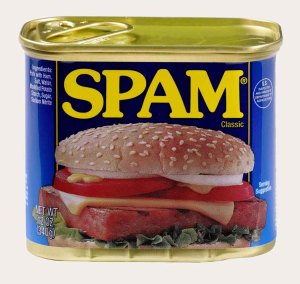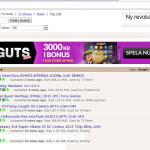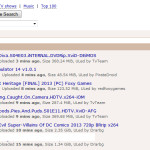Did you know that you can search but instead of text use images?

This is called reverse image search and might be handful in several cases. For instance when you search for the original creator of a photo, painting, or whatever. In addition, it can also be used to check if a profile of someone contacting you (e.g., through facebook, or a dating site, or whatever you are doing in the Internet :) ) is real or not. On the other hand, it is good to know that someone can also reverse an image and get back to you. So, keep that in mind, whenever uploading photos in the web. Especially, when the algorithms behind reverse image searching are getting better.
How?
Plenty of ways as always. The easiest and quite good one is google. Simply navigate to google and go to images; from there you can simply drag and drop any image and it will search for it. Actually, if you are using firefox, there is even an add-on for this. Simply head to the firefox add-ons website and search for google reverse image.
The next alternative would be TinEye and it’s pretty much straightforward to use too.